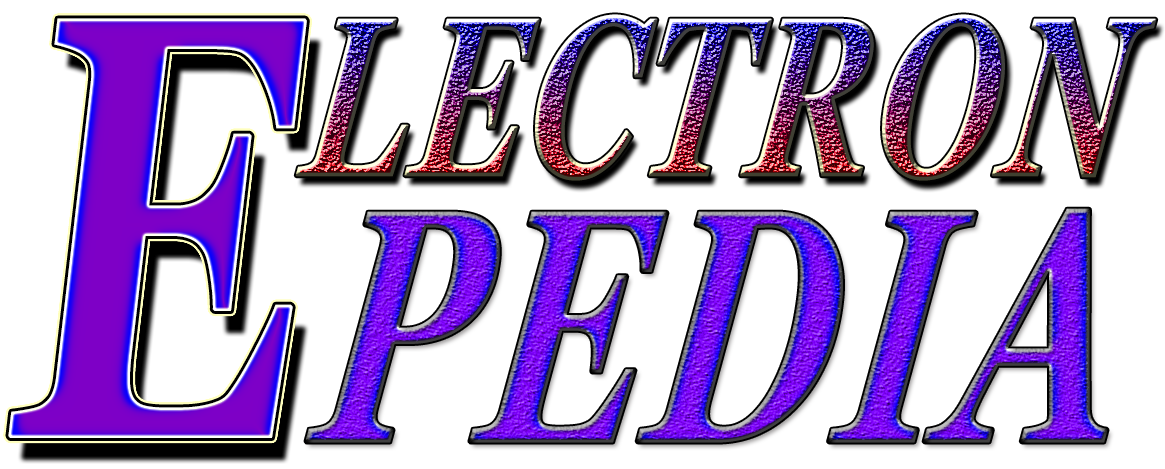In today’s digital age, our smartphones have become extensions of ourselves, providing us with endless possibilities and functions. Android devices, in particular, offer a wide range of features and capabilities. One such feature that has become increasingly popular is the ability to take screenshots. Whether you want to capture a funny meme, save an important message, or showcase a stunning image, knowing how to take a screenshot on Android is a valuable skill. In this article, we will explore the various methods and techniques to effortlessly capture and share your screen, bridging the gap between the virtual world and the physical realm of galleries and exhibitions.
With the rapid advancement of technology, our smartphones have become an essential part of our lives. From capturing precious moments to staying connected with loved ones, our Android devices have become our go-to companions. One of the most useful features of Android phones is the ability to take screenshots, allowing us to capture and store important information, memorable conversations, or simply share interesting content with others. In this article, we will guide you on how to screenshot on Android devices and make the most out of this feature.
The process of taking a screenshot may vary slightly depending on the Android device you are using, as different manufacturers often have their own customized interfaces. However, the following methods should cover most Android devices and versions.
Android Devices Method 1 The Traditional Way
1. Identify the buttons: On most Android devices, the screenshot can be taken by pressing a combination of physical buttons. The most common combination is the Power Button and the Volume Down button. However, some devices may have different button configurations, such as the Power Button and the Home Button. Take a moment to identify the buttons on your device.
2. Capture the screenshot: Once you have identified the buttons, navigate to the screen you want to capture. Now, simultaneously press and hold the designated buttons until you see a visual indication that the screenshot has been taken. This could be a flashing screen, a shutter sound, or a notification in the status bar.
3. Access the screenshot: After capturing the screenshot, it will be automatically saved to your device’s Gallery or Photos app. You can access it by opening the app and looking for a dedicated “Screenshots” folder. Alternatively, you can also access the screenshot directly from the notification panel by swiping down from the top of the screen and tapping on the screenshot notification.
Method 2 The Gesture Way
Some Android devices offer a more convenient way to take screenshots through gesture controls. Here’s how to do it:
1. Enable gesture controls: Go to your device’s Settings and search for the “Gestures” or “Motions and Gestures” section. Look for the option to enable screenshot gestures and toggle it on.
2. Capture the screenshot: Once you have enabled gesture controls, navigate to the desired screen and perform the designated gesture to capture the screenshot. The most common gesture is swiping your palm across the screen from left to right or right to left. However, some devices may have different gestures, so refer to your device’s user manual or online resources for specific instructions.
3. Access the screenshot: Similar to the traditional method, the screenshot will be saved to your device’s Gallery or Photos app. Open the app and look for the “Screenshots” folder or access it directly from the notification panel.
Taking screenshots on Android devices is a simple and powerful tool that can enhance your smartphone experience. Whether you want to capture a funny conversation, save important information, or share interesting content with others, knowing how to screenshot on your Android device will come in handy. So, start exploring the possibilities and unleash your creativity with this useful feature!